Everything About Products Management at Click2Sell (Part 2)
Here I continue the topic about product adding and management in Click2Sell system.
Please read the first part of Everything About Products Management at Click2Sell before reading this one.
Step 2 – Product Details
Product Link Name: it is an auto-generated name, consisting of your username + 3 first letters of a product’s name. Currently it is not possible to edit this name as it creates some unwanted issues to the product and its affiliates (i.e. when the product’s link name is changed, affiliate link is changed too; an affiliate might not know about this and keep using the old affiliate link). So we had to disable the ability to change your product’s link name. The system generates it automatically, so you don’t have to do anything here.
Product link name is used in product’s buy link and in affiliate links (which is http://AffiliateUsername.ProductLinkName.click2sell.eu).
Sales Page URL: enter the URL of your product’s sales page with buy buttons. It’s a website page which you want to show to all visitors that come via affiliate links or from Click2Sell marketplace. It’s the main website that describes your product.
Thank-You Page URL: your customers will be redirected to this URL after they make a successful purchase of your product/service. There are two types of Thank-You pages:
- Use Your Own: you can create your own thank-you page and enter its secret location URL on this step, then Click2Sell.EU will show this secret thank-you page to your customers when they complete their order processes. In your own page you can provide your product’s download links, instructions, access information, purchase confirmation statements, etc. Just make your customer understand that the purchase process is over.
- Use Default: a standard purchase confirmation page containing a secured download link if you sell "downloadable" product. There is nothing special in that page for material or subscription products/services sellers – just a message that the merchant was notified about the sale and will ship your item as soon as possible.
(for subscription products)
Subscription service pricing: in the first line you need to enter your product’s initial price, in the second line you have to specify how much and how frequently you want to re-charge your customer. You can set the products pricing from $0.01 up to whatever amount you want.
Currency: it shows your product’s price currency. It is not possible to alter it too. If you want to sell your product in several currencies (we support EUR, GBP and USD), I suggest you to open another Click2Sell account of another currency. Believe me, it is much easier to track sales of different currencies in different accounts than having everything on the same account!
Upload Image of the Product: upload your product’s image or logo. It will be shown to your (potential) affiliates on the Marketplace.
(for downloadable products)
Upload product file: upload your product’s file into our secured servers. You do not need to upload your product’s file if you have already provided an URL to your own Thank-You page. However, if you use our default Thank-You page, then your customer will be able to download your file via secured download link which expires in 72 hours after a purchase. So by using our default thank-you page your download links are protected without any additional settings or actions from your side.
(if you chose "Dynamic Product Price" in Step1)
Automatic Price: here you can setup 3 level prices. The fields are self-explanatory: just enter three prices (some of them can be the same) and enter numbers of buyers. Prices will be changed automatically on your set rules.
Show Product at the Marketplace: ticked box means that your product will be shown in Click2Sell marketplace and affiliates will be able to find it IF your product has at least one successful sale. If your product doesn’t meet this requirement or the box is unticked, then your product won’t be listed in Click2Sell marketplace. However, don’t worry about this. You can still use all Click2Sell system’s features: sell your products, accept payments, gather and analyze statistics, recruit your own affiliates and so on.
No functions will be limited by not listing your product on the marketplace.
Automatically Approve Affiliates: potential affiliates won’t start promoting your product right away if you uncheck this box. Do this only if you want to limit your product’s promotion to your selected affiliates or just don’t want that your product would be available to affiliates at all.
Hide Conversion Rate on the Marketplace: check this box if you don’t want to show your product’s conversion rate to affiliates. It’s useful if you do a lot of tests in bringing a lot of different traffic to your product’s sales-page.
Skip Click2Sell Checkout Page: this option automatically skips Click2Sell checkout page if your customer would just need to click on "Purchase" button and nothing more (no payment options variety or you don’t ask him/her any personal info). Uncheck this option if you want your customer to stop at Click2Sell checkout page (before going to, let’s say, PayPal checkout page) and review purchase information. You can read more about skipping Click2Sell checkout page here.
(not available for "subscription" or "material" products, as it is already required):
Gather additional personal information from buyer: you can check this box to ask your customers for more information about themselves in Click2Sell checkout page: buyer’s name, address, city, state, postal code, country, phone, email. However, keep in mind that buyers prefer as quick checkout purchase process as possible. Asking your buyers additional information slows their purchase speed quite a lot.
That’s the end of Step 2. See you in the next post about Step3, Step4 and Step5 of product adding!
Popular Posts:
- New Update – Faster Click2Sell Reports!
- Tweak: New Format of Buy Button Code
- The Balance: Heart of “Hybrid” Affiliate Management System
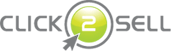




Everything About Products Management at Click2Sell (Part 1) | Official Click2Sell Blog Said,
January 15, 2009 @ 11:08 am
[…] So that’s the end of Step 1. The next post is be about Step 2 which contains quite a lot of options. Do not miss the second part of Everything About Products Management at Click2Sell! […]
Everything About Products Management at Click2Sell (Part 3) | Official Click2Sell Blog Said,
March 8, 2009 @ 9:00 am
[…] you haven’t read Part 1 and Part 2, then I advise to take a look at them before continuing with this […]